Kodi is by far one of the best open source media players, making it ideal for watching movies. But as you surely know, the only way to watch movies and series on Kodi is through addons or add-ons.
Most users try multiple addons until they find the best one, here we will make your job easier. On this occasion, we will tell you about the two best Addons to watch movies and series on Kodi for free: Alpha and Palantir 2. Find out below, keep reading:
Before installing addons to watch movies and series on Kodi
If this is your first time downloading unofficial addons to view content on Kodi, you should know that a new layer of security has been added in the latest versions of Kodi. Now Kodi requires you to enable permissions to enjoy this type of content. If this is your case, just follow these simple steps:
- Enter Kodi and go to the section of Settings.

- Click on system setting.
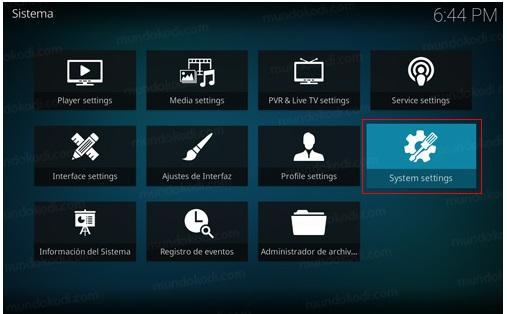
- Go to add-ons / addons and select the option sources unknown / Unknown sources.
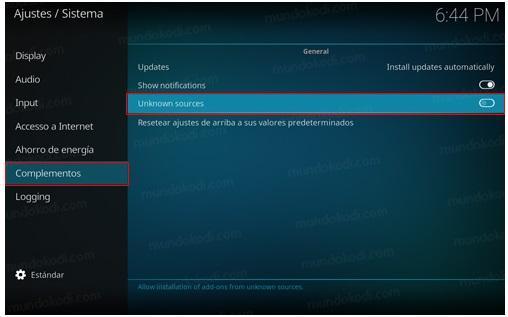
- A warning message will appear, click on "Si”To save the process.
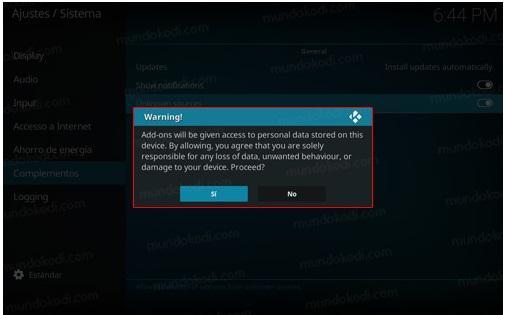
The best addons to watch movies and series on Kodi
Currently, there are multiple add-on alternatives with which you can view or reproduce any type of content. Each one has content and languages different from others, so it is difficult to deduce which is the best. However, we already have our favorites: Alpha and Palantir.
You will always find these two addons on the list of the most recommended for offering content in Spanish and a long list of updated movies and series. The most important thing is that in this guide we will not only talk to you about them, but you will learn how to install them step by step and quickly.
Alpha: the most popular addon for watching movies
As for content in Spanish, Alpha is one of the most popular. It consists of an attractive and minimalist interface, but at the same time dynamic. Its few sections make it easy to navigate and watch movies, documentaries or series in simple steps.
How to install Alpha?
- Enter the icon Settings.
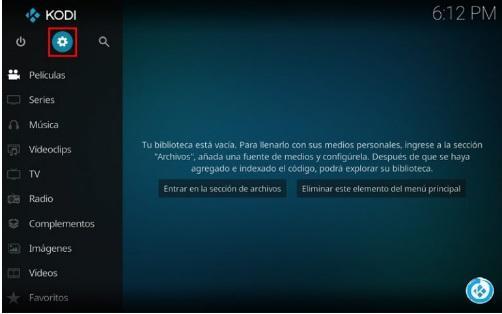
- Click on the section File Manager.
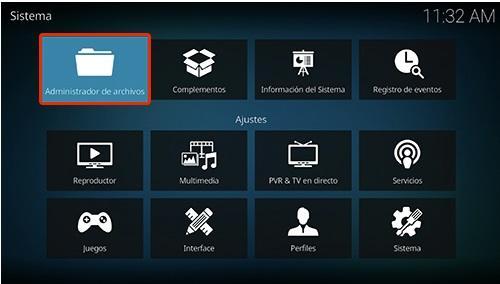
- Following, add fonts.
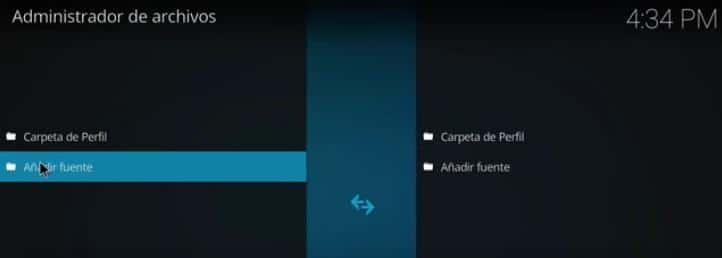
- In this section you are going to paste the following URL https://alfa-addon.com/alfa/ and write the name Alfa.

- Go back to main menu and select Accessories.
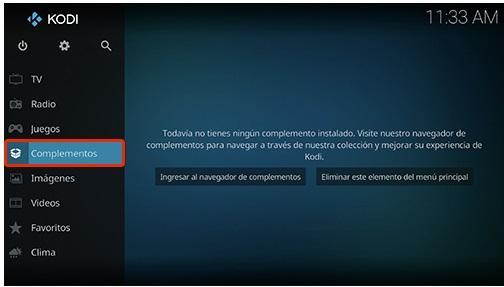
- Click on the box icon.
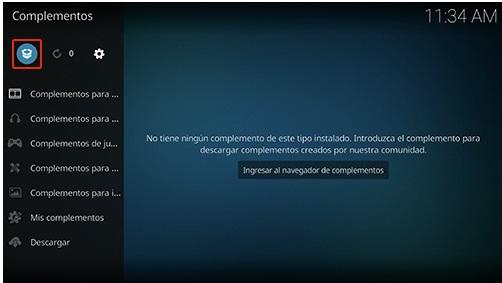
- Choose Install from zip file.
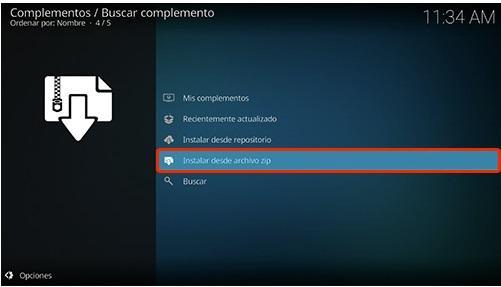
- Click on the option Alpha.

- Then select where it says repository.alfa-addon-xxxzip, or just press the button "Ok".

- Wait for the plugin to install. A notification will appear.

- Click on Install from repository.
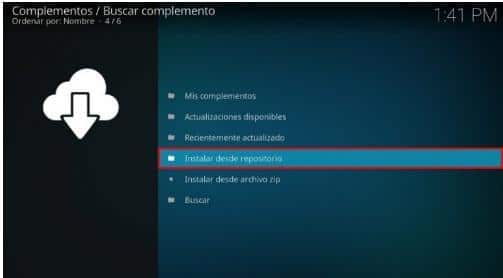
- Click on Alpha-Addon Repo.
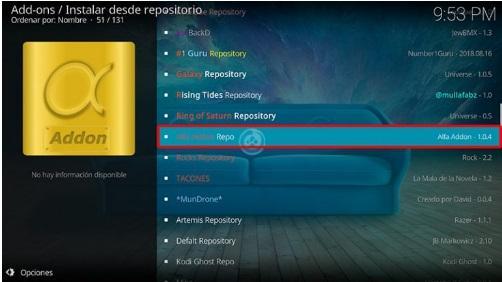
- Accessories for video / video add-ons.
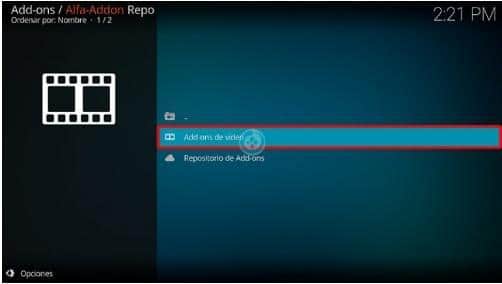
- Alpha.

- Install.
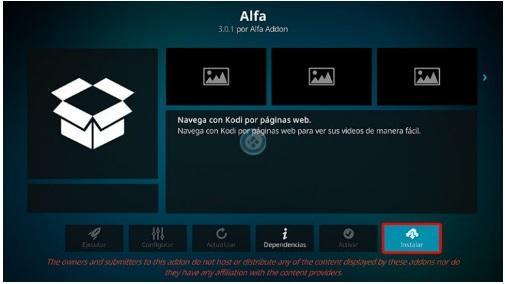
- Select the version of Repo Alpha.
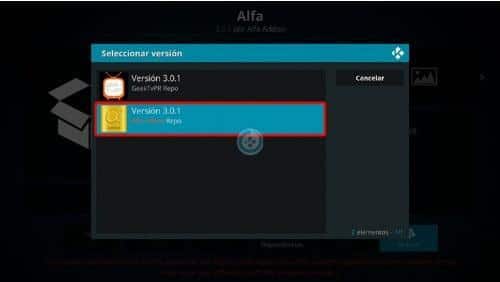
- Click OK to install the dependencies and wait for the notification of "installed plugin".
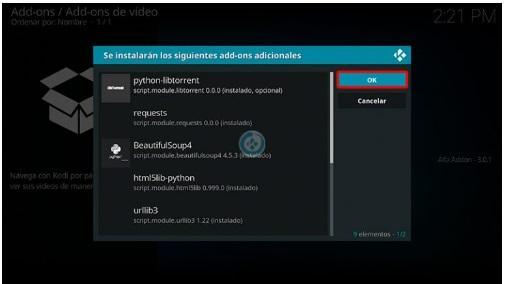
Configure the Alpha addon
- To configure the addon, an automatic message will appear for its configuration. Choose "Si".
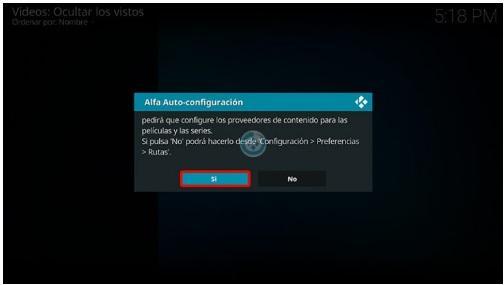
- Choose The Movie Database or the one of your preference.
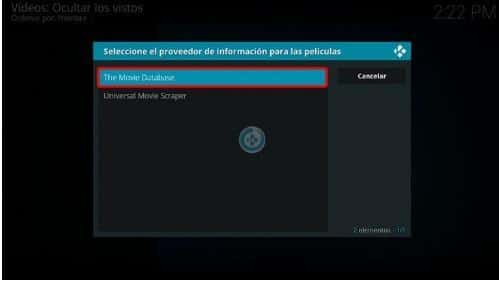
- An adjustment tab will open, configure the language you want and its classification.
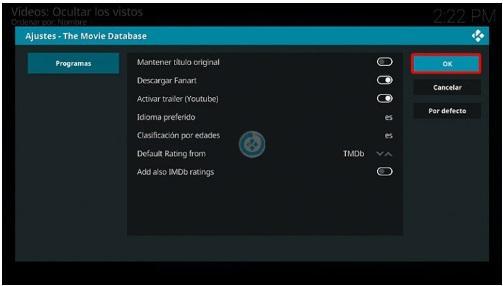
- Choose the provider of your preference. For this case, we choose The TV DB.
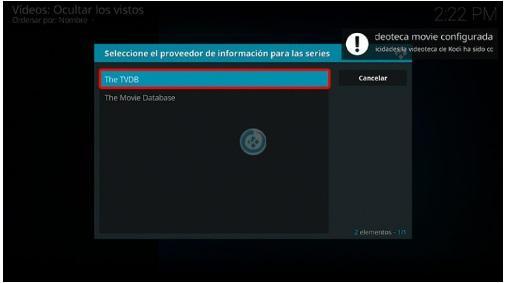
- A message will appear to install The TVDB addon. Click on "Si".
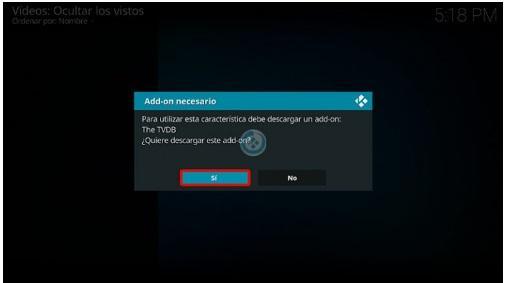
- Adjust the language y fallback to Spanish and give "Ok".
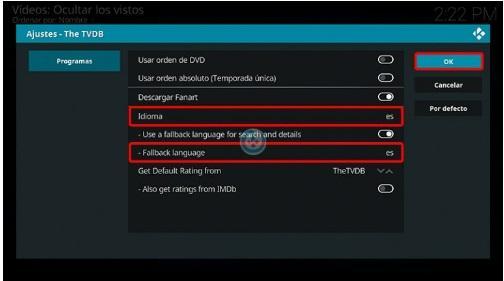
- Now you can enter the Alpha addon again, see the available sections and enjoy the movies and series.
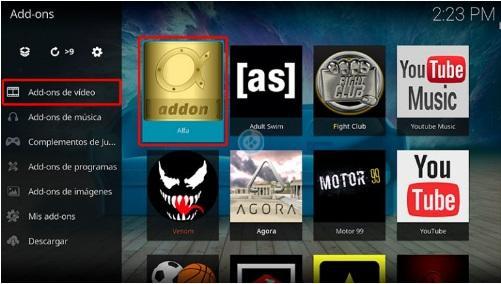
Palantir 2: the most complete addon to watch movies
Despite not being as popular as Alpha, Palantir 2 is one of the addons with the most complete catalogs of movies and series in Spanish / Castilian and Latin languages. In addition to movies and series, it also has different sections such as: anime, documentaries, music, drawings and favorites.
How to install palantir 2?
- Follow the steps above from 1 to 4.
- Enter the following URL https://palantirsource.github.io/palantir/ and put "Palantir 2" as the name of the font.
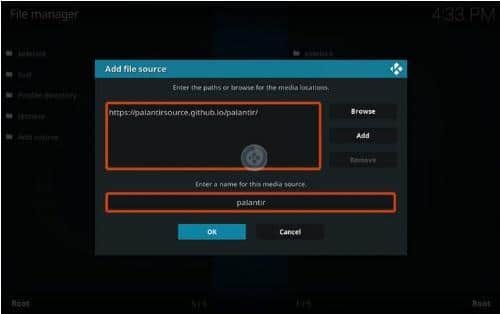
- Go back to main menu and select Accessories.
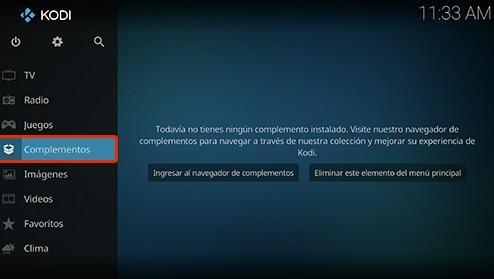
- From this point on, you can go back to guide yourself with the Alpha addon installation steps, as they are exactly the same. Follow the steps from point 7 to 17.
- Once the installation is complete, Palantir 2 will ask you to configure it. Just make the changes you think necessary or leave it by default.

- Now go back to add-on menuFollowed by add-ons for videos>Palantir 2.
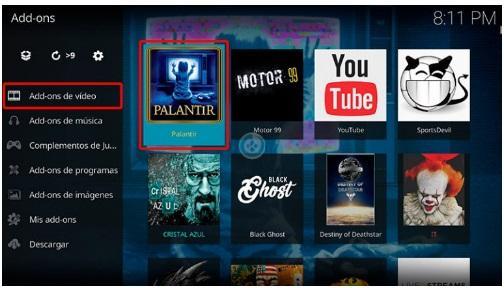
- Ready. You will now be able to see and enjoy all the available sections of Palantir 2.
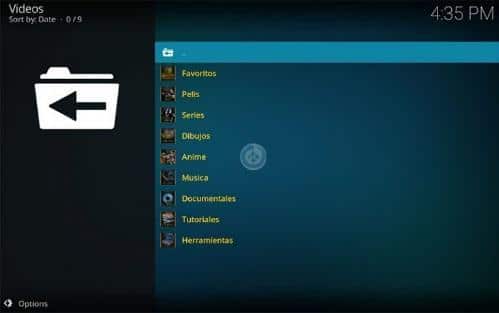
Warnings
Although Palantir and Alpha do not usually have legal consequences after their use on Kodi, there are certain addons that do. The ISPs of the networks scan your IP to identify the reproduction of illegal content, reporting your activity to the authorities or reducing the internet connection to certain pages or geographically restricted content.
The most recommended thing is that in case you want to use an unofficial addon other than Alpha and Palantir, do your research before doing so, or use a VPN to hide your activity on Kodi.
We hope this guide will help you when installing and configuring Palantir 2 and Alpha. If you still have doubts on the subject, just write us in the comments. We will reply to you as soon as possible.